Log in
Search
Most active topics
Most Viewed Topics
Most active topic starters
| Admin | ||||
| Deen0X | ||||
| alexandros | ||||
| animeware | ||||
| roger1 | ||||
| cmvrgr | ||||
| Edmund Dorf | ||||
| exorio | ||||
| lordofharry | ||||
| Karen_zhou |
Latest topics
Top posting users this month
| No user |
Top posting users this week
| No user |
Who is online?
In total there are 5 users online :: 0 Registered, 0 Hidden and 5 Guests None
Most users ever online was 179 on 2017-12-21, 16:06
The most tagged members
| No user |
Forgotten Log-in for Windows - How to reset
2 posters
GPD掌机官方论坛 :: GPD Devices :: GPD Pocket
Page 1 of 1
 Forgotten Log-in for Windows - How to reset
Forgotten Log-in for Windows - How to reset
Hi, Not used my GPD Pocket but when I wanted to recently, seem to have forgotten my password. How do I reset it? Says I need USB key? Thanks
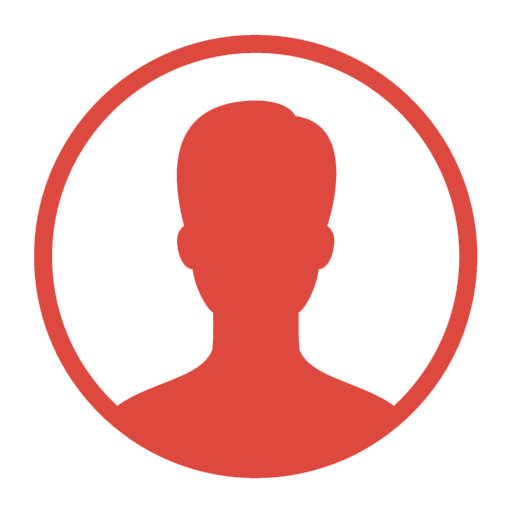
Chooi- 帖子数 : 3
注册日期 : 2018-03-17
 Re: Forgotten Log-in for Windows - How to reset
Re: Forgotten Log-in for Windows - How to reset
The USB key must be created when Windows was working properly. But there is another way.
Reset Your Windows Password Using the Command Prompt
1. Boot your computer using your Windows installation disc.
2. Wait for the setup files to load, and select your language. Click Next.
3. Click the Repair your computer link on the Install Windows screen.
4. Select the operating system to repair, and note the drive letter on which the OS is installed (it is probably C: or D:). Click Next.
5. Click Command Prompt at the bottom of the list of recovery tools.
Now you need to overwrite the Sticky Keys executable with the Command Prompt executable. Sticky Keys is an accessibility feature that allows a user to tap the Shift, Ctrl, Alt, or Windows key once to achieve the same effect as holding the key down. Ordinarily, tapping Shift five times activates Sticky Keys--but with this trick, you are going to make tapping Shift five times activate the Windows Command Prompt instead.
The instructions below use drive letter C: as an example. If your operating system is installed on another drive, replace C: with the appropriate drive letter.
1. In the Command Prompt window, type copy c:\windows\system32\sethc.exe c:\ and press Enter.
2. Type copy /y c:\windows\system32\cmd.exe c:\windows\system32\sethc.exe and press Enter.
3. Exit the Command Prompt and reboot the computer. At the login screen, tap Shift five times. The Command Prompt will pop up.
4. Type net user username password, replacing username with your username and password with a new password.
5. Exit the Command Prompt, and log in using your new password.
To prevent another user from exploiting the same trick to reset your password, you can restore Sticky Keys as follows:
1. Step through the instructions above to boot the PC using your Windows installation disc, open the recovery tools, and launch the Command Prompt.
2. Type copy /y c:\sethc.exe c:\windows\system32\sethc.exe and press Enter.
3. Exit the Command Prompt and reboot the computer. Pressing Shift five times will now activate Sticky Keys instead of the Command Prompt. Store your Windows installation disc in a secure location.
Reset Your Windows Password Using the Command Prompt
1. Boot your computer using your Windows installation disc.
2. Wait for the setup files to load, and select your language. Click Next.
3. Click the Repair your computer link on the Install Windows screen.
4. Select the operating system to repair, and note the drive letter on which the OS is installed (it is probably C: or D:). Click Next.
5. Click Command Prompt at the bottom of the list of recovery tools.
Now you need to overwrite the Sticky Keys executable with the Command Prompt executable. Sticky Keys is an accessibility feature that allows a user to tap the Shift, Ctrl, Alt, or Windows key once to achieve the same effect as holding the key down. Ordinarily, tapping Shift five times activates Sticky Keys--but with this trick, you are going to make tapping Shift five times activate the Windows Command Prompt instead.
The instructions below use drive letter C: as an example. If your operating system is installed on another drive, replace C: with the appropriate drive letter.
1. In the Command Prompt window, type copy c:\windows\system32\sethc.exe c:\ and press Enter.
2. Type copy /y c:\windows\system32\cmd.exe c:\windows\system32\sethc.exe and press Enter.
3. Exit the Command Prompt and reboot the computer. At the login screen, tap Shift five times. The Command Prompt will pop up.
4. Type net user username password, replacing username with your username and password with a new password.
5. Exit the Command Prompt, and log in using your new password.
To prevent another user from exploiting the same trick to reset your password, you can restore Sticky Keys as follows:
1. Step through the instructions above to boot the PC using your Windows installation disc, open the recovery tools, and launch the Command Prompt.
2. Type copy /y c:\sethc.exe c:\windows\system32\sethc.exe and press Enter.
3. Exit the Command Prompt and reboot the computer. Pressing Shift five times will now activate Sticky Keys instead of the Command Prompt. Store your Windows installation disc in a secure location.

Edmund Dorf- 帖子数 : 17
注册日期 : 2018-06-21
 Re: Forgotten Log-in for Windows - How to reset
Re: Forgotten Log-in for Windows - How to reset
How do I put Windows installation disc in GPD without drive?
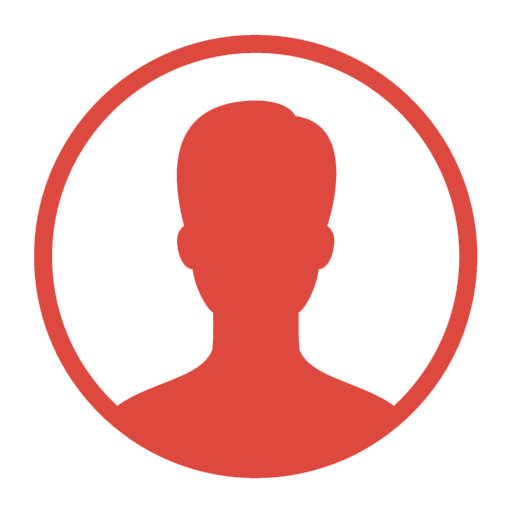
Chooi- 帖子数 : 3
注册日期 : 2018-03-17
 You create a bootable USB Thumb drive
You create a bootable USB Thumb drive
I download a copy of Windows from Microsoft using the Windows Creation Tool. I save the file as a .iso file. Then I use a free utility called Rufus to create a bootable windows thumb drive and boot up on the thumb drive.
Chooi wrote:How do I put Windows installation disc in GPD without drive?
Last edited by Edmund Dorf on 2018-06-29, 00:01; edited 1 time in total

Edmund Dorf- 帖子数 : 17
注册日期 : 2018-06-21
 Re: Forgotten Log-in for Windows - How to reset
Re: Forgotten Log-in for Windows - How to reset
Ok thank you. I will try that!
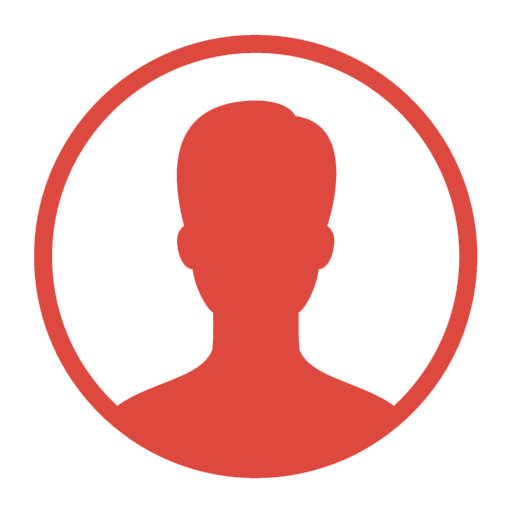
Chooi- 帖子数 : 3
注册日期 : 2018-03-17
 Similar topics
Similar topics» Can I Upgrade My GPD Pocket from Windows 10 Home to Windows 10 Pro?
» How to reset?
» Factory reset
» GPD Pocket Full reset, help need drivers, etc
» Windows 7 on GPD Win
» How to reset?
» Factory reset
» GPD Pocket Full reset, help need drivers, etc
» Windows 7 on GPD Win
GPD掌机官方论坛 :: GPD Devices :: GPD Pocket
Page 1 of 1
Permissions in this forum:
You cannot reply to topics in this forum
» Screen Rotation not working in PhoenixOS or other Andriod Based OS
» Want a GPD Pocket 2 Max but changeable RAM function keys trackpoint trackpad buttons front & back cameras 1LB~1KG 360 screen or removable changeable CPU still 100mm~200mm. dream.
» GPD Pocket 2 Screen decalibration issue
» Problems with Happy chick
» Windows 7 on GPD Win
» Future GPD Win
» Simplest and non-disruptive way to boot on Ubuntu with a USB key ?
» How can I update GPD Q9 firmware?